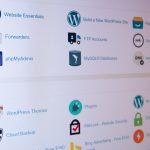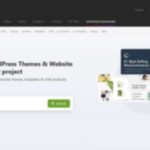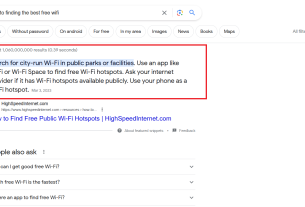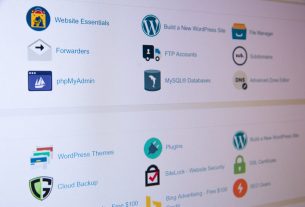Introduction
WordPress is one of the most popular content management systems (CMS) in the world, known for its user-friendly interface and extensive plugin ecosystem. Installing WordPress on a Linux server is a relatively straightforward process that can be accomplished using various methods. In this article, we will guide you through the step-by-step process of installing WordPress on a Linux-based system.
Prerequisites
Before we dive into the installation process, there are a few prerequisites you need to have in place:
- A Linux-based operating system (such as Ubuntu, CentOS, or Debian) installed on your server
- A web server software (Apache, Nginx) installed and configured
- A database management system (MySQL or MariaDB) installed and configured
- Basic knowledge of the Linux command line
Step 1: Download WordPress
The first step in installing WordPress is to download the latest version of WordPress from the official website. You can do this by using the command line or by visiting the WordPress website and downloading the package manually. Let’s go with the command line method:
$ wget https://wordpress.org/latest.tar.gz $ tar -xvzf latest.tar.gz
Step 2: Create a Database
WordPress requires a database to store its data. You can use either MySQL or MariaDB for this purpose. Here’s how you can create a new database:
$ mysql -u root -p mysql> CREATE DATABASE wordpress; mysql> GRANT ALL PRIVILEGES ON wordpress.* TO 'wordpressuser'@'localhost' IDENTIFIED BY 'password'; mysql> FLUSH PRIVILEGES; mysql> EXIT;
Step 3: Configure WordPress
Now that you have WordPress downloaded and a database set up, you need to configure WordPress to connect to the database. Rename the sample configuration file and update it with your database details:
$ cd wordpress $ cp wp-config-sample.php wp-config.php $ nano wp-config.php
Update the following lines with your database information:
define('DB_NAME', 'wordpress');
define('DB_USER', 'wordpressuser');
define('DB_PASSWORD', 'password');
define('DB_HOST', 'localhost');
Save and close the file.
Step 4: Install WordPress
Now it’s time to install WordPress. Move the WordPress files to your web server’s document root directory:
$ sudo cp -R wordpress/* /var/www/html/ $ sudo chown -R www-data:www-data /var/www/html/ $ sudo chmod -R 755 /var/www/html/
Step 5: Complete the Installation
Open your web browser and visit your server’s domain name or IP address. You will see the WordPress installation wizard. Select your language and click on the “Continue” button.
On the next screen, you will be prompted to enter your website’s title, create an admin username and password, and provide an admin email address. Fill in the required information and click on the “Install WordPress” button.
WordPress will now complete the installation. Once finished, you will be directed to the login page. Enter your admin credentials to access the WordPress admin dashboard.
Conclusion
Installing WordPress on a Linux server is a crucial step towards creating a powerful and flexible website or blog. By following the steps outlined in this guide, you can easily set up WordPress on your Linux-based system. Remember to keep your WordPress installation updated and regularly back up your data to ensure the security and stability of your website.