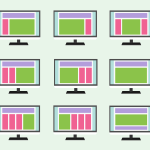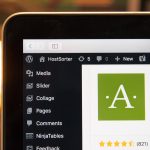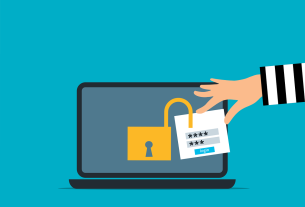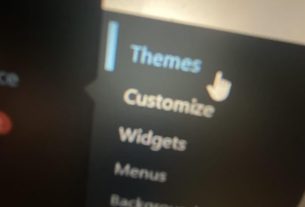Introduction
One of the great advantages of using WordPress as a content management system is the ability to easily customize the appearance of your website with themes. WordPress themes allow you to change the design, layout, and functionality of your website without the need for coding knowledge. In this article, we will guide you through the process of installing a WordPress theme, whether it’s a free theme from the WordPress repository or a premium theme purchased from a third-party provider.
1. Installing a Free WordPress Theme
If you’re looking for a free WordPress theme from the official WordPress repository, follow these steps:
- Login to your WordPress admin dashboard.
- Go to “Appearance” and click on “Themes”.
- Click on the “Add New” button at the top of the page.
- Browse through the available themes or use the search bar to find a specific theme.
- Once you’ve found a theme you like, hover over it and click on the “Install” button.
- After the theme is installed, click on the “Activate” button to make it the active theme for your website.
- You can customize the theme further by clicking on the “Customize” link or go back to the “Themes” page to manage installed themes.
2. Uploading and Installing a Premium WordPress Theme
If you’ve purchased a premium WordPress theme from a third-party provider, follow these steps to install it:
- Download the theme files from the provider’s website. The theme package is usually delivered as a zip file.
- Login to your WordPress admin dashboard.
- Go to “Appearance” and click on “Themes”.
- Click on the “Add New” button at the top of the page.
- Click on the “Upload Theme” button.
- Choose the theme zip file you downloaded and click on the “Install Now” button.
- Once the theme is uploaded, click on the “Activate” button to make it the active theme for your website.
- Like with free themes, you can customize the premium theme by clicking on the “Customize” link or manage installed themes from the “Themes” page.
3. Important Considerations
When installing a WordPress theme, it’s important to keep the following considerations in mind:
- Compatibility: Ensure that the theme you choose is compatible with your version of WordPress. Themes that are not regularly updated may cause compatibility issues.
- Documentation: Refer to the theme’s documentation for instructions on installation and customization. Each theme may have specific installation steps or recommended settings.
- Child Theme: If you plan to make customizations to the theme’s code or design, it’s recommended to create a child theme. A child theme allows you to make modifications without affecting the original theme files.
- Plugins: Some themes may require specific plugins to function properly or enable certain features. Check the theme’s documentation for recommended plugins and instructions on their installation.
4. Customizing Your WordPress Theme
Once you have installed and activated your WordPress theme, you can start customizing it to suit your needs. Here are some common customization options:
- Site Identity: Change your website’s title, tagline, and logo from the “Customize” section in the WordPress dashboard.
- Menus: Create and manage custom menus using the “Menus” option in the WordPress dashboard. You can add links to pages, categories, and custom URLs to your navigation menu.
- Widgets: Add and configure widgets in the “Widgets” section to display additional content in sidebars, footers, or other widget areas provided by your theme.
- Page Templates: Some themes offer different page templates for various types of content, such as a blog page, portfolio page, or landing page. Check the theme’s documentation to see if it includes custom page templates.
- Customizer: Most themes provide a range of options in the WordPress Customizer, allowing you to modify colors, fonts, layout settings, and more. Explore the Customizer to make visual changes to your theme.
5. Conclusion
Installing a WordPress theme is a straightforward process that allows you to customize the look and feel of your website. Whether you choose a free theme from the WordPress repository or a premium theme from a third-party provider, following the steps outlined in this article will help you install and activate your chosen theme. Remember to consider compatibility, refer to theme documentation, and explore customization options to make your website unique and tailored to your preferences.