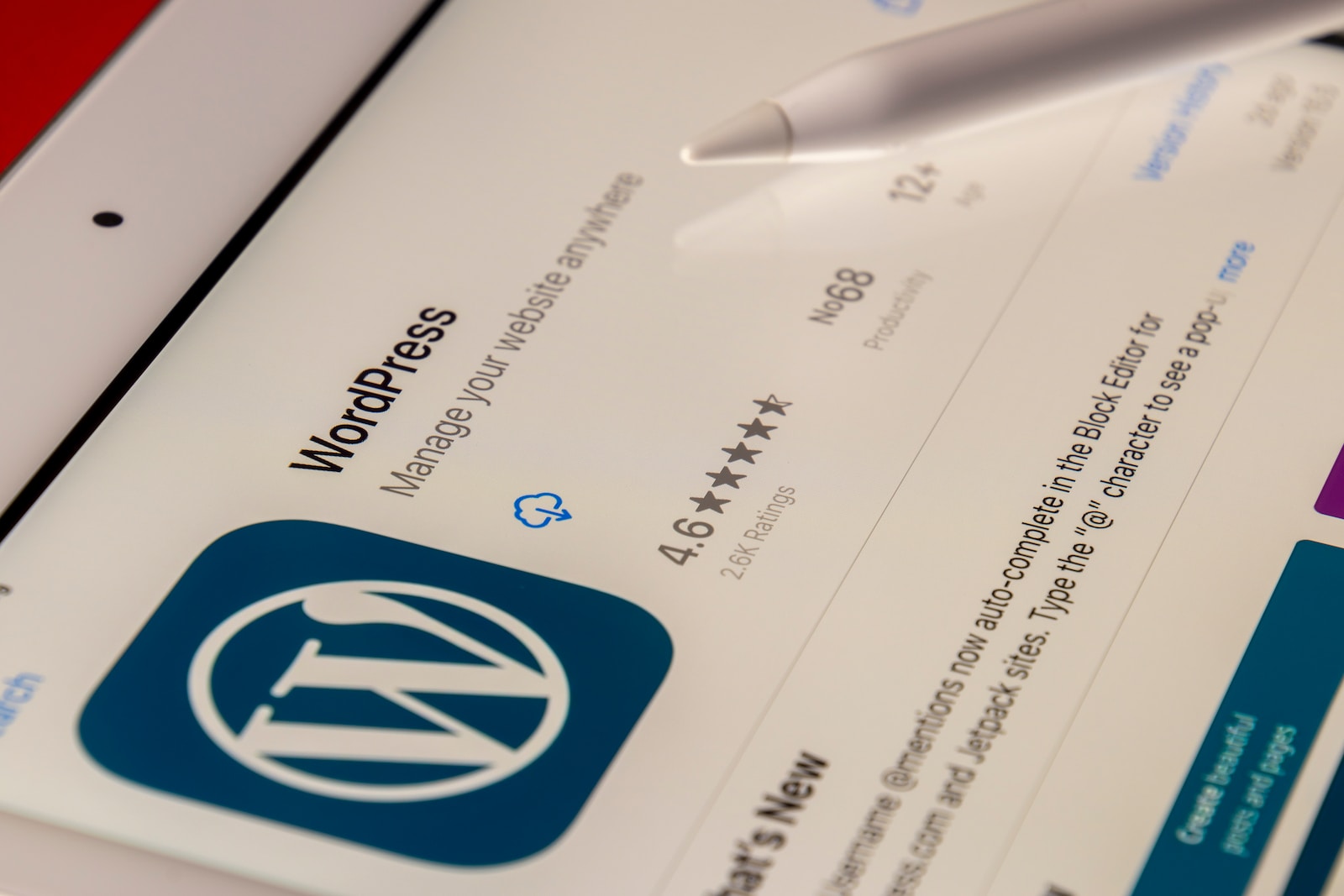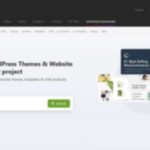Introduction
WordPress is a popular and user-friendly content management system that allows you to create and manage a website or blog with ease. One of the key features that make WordPress so versatile is its ability to change the appearance and layout of your website using themes. With thousands of free and premium themes available, you can give your WordPress blog a unique and professional look. In this comprehensive guide, we will walk you through the process of installing a WordPress theme on your blog, whether it’s a free theme from the official repository or a premium theme purchased from a third-party provider.
1. Understanding WordPress Themes
Before we dive into the installation process, it’s essential to understand what WordPress themes are and how they work. A WordPress theme is a collection of files that control the design, layout, and functionality of your website. It determines how your content is displayed and how your site interacts with users. Themes can include custom styling, templates, and additional features that enhance the appearance and user experience of your blog.
When you first install WordPress, it comes with a default theme that serves as a basic layout for your site. However, most users prefer to customize their blogs with a unique theme that aligns with their brand or personal style. Installing a new theme allows you to change the overall look of your site without affecting your content or other website elements.
2. Finding the Perfect WordPress Theme
With a vast selection of WordPress themes available, finding the perfect one for your blog can be overwhelming. Here are some essential factors to consider when choosing a theme:
- Design and Layout: Look for a theme that matches the overall style and layout you envision for your blog. Consider the color scheme, typography, and arrangement of elements.
- Responsiveness: Ensure the theme is responsive, meaning it adapts well to different screen sizes and devices. A mobile-friendly theme is crucial for providing a seamless user experience across smartphones, tablets, and desktops.
- Customization Options: Check if the theme offers customization options that allow you to personalize the design without the need for coding skills.
- Plugin Compatibility: Ensure the theme is compatible with popular WordPress plugins that you may want to use, such as contact forms, page builders, or SEO tools.
- Reviews and Ratings: Read user reviews and ratings to gauge the theme’s performance and reliability.
Once you have found the perfect theme, you can proceed with the installation process.
3. Installing a Free WordPress Theme from the Official Repository
If you’re looking for a free theme from the official WordPress repository, follow these steps to install it on your blog:
- Login to your WordPress admin dashboard. You can access the dashboard by adding “/wp-admin” at the end of your blog’s URL (e.g., www.yourblog.com/wp-admin).
- Once logged in, navigate to “Appearance” in the left sidebar and click on “Themes.”
- On the Themes page, click on the “Add New” button at the top of the page.
- Browse through the available themes or use the search bar to find a specific theme.
- Hover over the theme you want to install and click on the “Install” button.
- After the theme is installed, click on the “Activate” button to make it the active theme for your blog.
Congratulations! You have successfully installed and activated a new theme for your WordPress blog. You can now preview your blog and make further customizations using the theme’s options or the WordPress Customizer.
4. Uploading and Installing a Premium WordPress Theme
If you’ve purchased a premium WordPress theme from a third-party provider, follow these steps to install it:
- Download the theme files from the provider’s website. The theme package is usually delivered as a zip file.
- Login to your WordPress admin dashboard.
- Navigate to “Appearance” in the left sidebar and click on “Themes.”
- On the Themes page, click on the “Add New” button at the top of the page.
- Click on the “Upload Theme” button.
- Choose the theme zip file you downloaded and click on the “Install Now” button.
- Once the theme is uploaded, click on the “Activate” button to make it the active theme for your blog.
Now, your premium theme is successfully installed and activated on your WordPress blog. You can proceed to customize it to match your preferences and brand identity.
5. Customizing Your WordPress Theme
After installing and activating your WordPress theme, you can start customizing it to give your blog a unique look and feel. Here are some common customization options:
- Site Identity: Change your blog’s title, tagline, and logo from the “Customize” section in the WordPress dashboard.
- Menus: Create and manage custom menus using the “Menus” option in the WordPress dashboard. You can add links to pages, categories, and custom URLs to your navigation menu.
- Widgets: Add and configure widgets in the “Widgets” section to display additional content in sidebars, footers, or other widget areas provided by your theme.
- Page Templates: Some themes offer different page templates for various types of content, such as a blog page, portfolio page, or landing page. Check the theme’s documentation to see if it includes custom page templates.
- Customizer: Most themes provide a range of options in the WordPress Customizer, allowing you to modify colors, fonts, layout settings, and more. Explore the Customizer to make visual changes to your theme.
- Theme Options Panel: Some premium themes include a theme options panel that offers extensive customization settings. Check your theme’s documentation to access and utilize this panel.
6. Updating and Managing WordPress Themes
WordPress regularly releases updates to its core software and themes to ensure security, performance, and compatibility. It’s essential to keep your themes up to date to benefit from the latest improvements and fixes.
To update a theme, follow these steps:
- Login to your WordPress admin dashboard.
- Navigate to “Appearance” and click on “Themes.”
- Look for a notification indicating available updates for your installed themes.
- If an update is available for your theme, click on the “Update Now” link.
In addition to updating themes, you can also manage and switch between installed themes by visiting the “Themes” section in the WordPress dashboard. Here, you can activate, deactivate, or delete themes as needed.
Conclusion
Installing a WordPress theme is a simple yet powerful way to transform the look and feel of your blog. With thousands of free and premium themes available, you can find one that suits your style and needs. Whether you opt for a free theme from the official WordPress repository or a premium theme from a third-party provider, the installation process is straightforward and user-friendly.
Take the time to explore different themes, consider their features and customization options, and choose the one that best represents your brand or personality. Remember to keep your theme and WordPress core updated regularly to ensure optimal performance, security, and compatibility. By installing and customizing the perfect WordPress theme, you can create a visually appealing and engaging blog that leaves a lasting impression on your visitors.