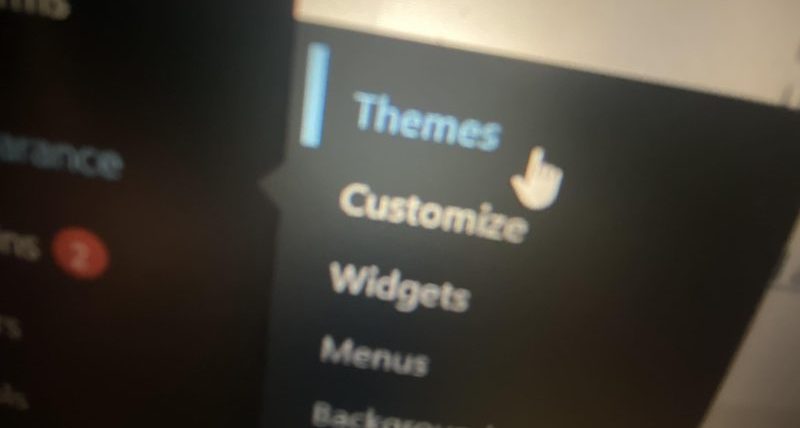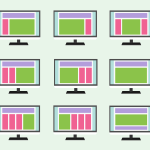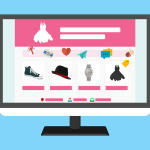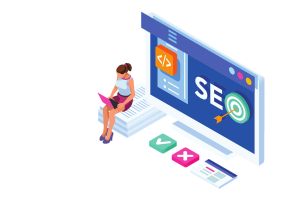Introduction
Creating your own WordPress theme can be an incredibly rewarding and creative endeavor. With the evolving landscape of web development and the tools available, it has become easier than ever to design and build a custom WordPress theme in 2025. In this comprehensive guide, we will take you through the process, step by step, to help you create beautiful WordPress themes with ease.
Why Create Your Own WordPress Theme?
Before we dive into the how-to, let’s explore why you might want to create your own WordPress theme:
1. Uniqueness: Building a custom theme allows you to create a website with a unique look and feel, standing out in the crowded online space.
2. Full Control: You have complete control over the design, layout, and functionality, ensuring it matches your vision.
3. Performance: Custom themes can be optimized for performance, resulting in faster load times and better user experience.
4. Learning Experience: Designing your theme is an excellent way to learn web development, CSS, HTML, and PHP.
Getting Started with Theme Development
1. Setting Up Your Development Environment
Before you begin creating your WordPress theme, you need to set up your development environment. This includes:
a. Local Development: Consider using local development environments like XAMPP or MAMP for a secure and efficient way to create and test your theme.
b. Code Editor: Choose a code editor like Visual Studio Code, Sublime Text, or PhpStorm to write your code efficiently.
2. Understanding the Basics
Before diving into theme development, you should have a solid grasp of the fundamental technologies involved:
a. HTML and CSS: Knowledge of HTML for structuring web pages and CSS for styling is essential.
b. PHP: Understanding PHP is crucial as it’s the server-side scripting language that powers WordPress.
The Anatomy of a WordPress Theme
1. Theme Files and Structure
A WordPress theme consists of a collection of files organized in a specific structure. Here are the core files and directories:
a. style.css: This file contains the metadata and information about the theme, including its name, author, version, and more.
b. index.php: The main template file used to display the content.
c. header.php: Contains the header section of your website, including the site’s title and navigation.
d. footer.php: Contains the footer section, such as copyright information and scripts.
e. single.php: Used for displaying single posts.
f. page.php: Used for displaying individual pages.
g. archive.php: For displaying archives of your posts, like category or tag pages.
h. functions.php: This file contains theme functions and is used to enqueue styles and scripts.
2. The Template Hierarchy
WordPress follows a template hierarchy, which determines how it displays content based on the type of page or post. Understanding this hierarchy is crucial for theme development.
a. Front Page: The hierarchy starts with the front page (home.php) and single posts (single.php).
b. Pages: Page templates (page.php) are used to display static pages.
c. Blog Posts: For blog posts, the template hierarchy uses home.php and then falls back to index.php if home.php is not present.
3. WordPress Template Tags
Template tags are PHP functions used to display various types of content within your theme. They include:
a. the_title(): Displays the post or page title.
b. the_content(): Outputs the main content of a post or page.
c. the_post_thumbnail(): Displays the featured image.
d. wp_nav_menu(): Generates navigation menus.
Creating Your Custom Theme
1. Start with a Blank Theme or Framework
You can choose to start from scratch, but it’s often more efficient to begin with a blank theme or a framework. Some popular choices include:
a. _s (Underscores): A minimal theme that provides a clean slate for development.
b. Starter Themes: Themes like “Sage” or “UnderStrap” are excellent starting points.
2. Customizing Your Theme
Once you’ve chosen your starting point, it’s time to customize it. Here are some key steps:
a. Edit style.css: Update the style.css file with your theme’s details, including the name, author, and description.
b. Custom Header and Footer: Modify header.php and footer.php to match your design.
c. Create Custom Templates: To create unique layouts for specific pages or posts, build custom templates.
d. Add Styles and Scripts: Enqueue your CSS and JavaScript files in functions.php.
e. Customize the Loop: The loop is the PHP code that retrieves and displays posts. You can customize it to control how posts are displayed.
f. Widgets and Sidebars: Register custom widget areas and sidebars using functions like register_sidebar().
3. Advanced Customization
To take your theme to the next level, consider these advanced customization options:
a. Custom Post Types: Create custom post types for content types beyond posts and pages, like portfolios or testimonials.
b. Custom Fields and Metaboxes: Use plugins like Advanced Custom Fields to add custom fields to your content.
c. Theme Options Page: Create an options page for your theme settings using the Theme Customization API.
Testing Your Theme
1. Local Testing
Before deploying your theme to a live site, thorough testing is essential. Start with local testing:
a. Content Integration: Ensure that your theme displays posts, pages, and custom post types correctly.
b. Responsive Design: Test your theme’s responsiveness on various devices and screen sizes.
c. Cross-Browser Compatibility: Verify that your theme works well on different web browsers.
2. Theme Unit Test
To rigorously test your theme, you can use the Theme Unit Test data provided by WordPress.org. It includes a variety of content to help you check the theme’s compatibility and design integrity.
Optimization and Performance
1. Optimizing Images
Large images can slow down your site. Use tools like Photoshop or online image compressors to optimize your images.
2. Caching and Content Delivery Network (CDN)
Implement caching and a CDN to improve your site’s loading speed. Plugins like WP Super Cache and W3 Total Cache can help with caching.
3. Database Optimization
Regularly clean and optimize your WordPress database to keep it efficient. You can use plugins like WP-Optimize for this purpose.
SEO and Your Theme
1. SEO-Friendly Code
Ensure your theme generates clean, semantically correct HTML and uses proper tags for headings, images, and links.
2. Schema Markup
Implement schema markup to enhance your site’s search engine visibility and improve rich snippets in search results.
3. Mobile-Friendly Design
With Google’s mobile-first indexing, a responsive and mobile-friendly design is essential for SEO.
Security and Maintenance
1. Security Best Practices
Follow security best practices such as keeping your theme and plugins updated, using strong passwords, and regularly scanning for malware.
2. Regular Backups
Frequently back up your theme files and the entire WordPress site to ensure you can quickly restore it in case of issues.
3. Theme Documentation
Create documentation for your theme, including setup instructions and customization guides for users.
Deploying Your Theme
1. Packaging Your Theme
Once you’ve thoroughly tested and optimized your theme, it’s time to package it for deployment. Create a .zip file containing your theme files.
2. Uploading to WordPress
You can upload your theme directly from your WordPress dashboard by going to “Appearance” > “Themes” and selecting “Add New” > “Upload Theme.”
3. Theme Submission
Consider submitting your theme to the WordPress.org Theme Repository if you want to share it with the broader WordPress community.
Conclusion
Creating a custom WordPress theme in 2025 is a rewarding experience that allows you to bring your unique design ideas to life. By following the steps outlined in this guide and keeping up with the latest web development trends, you can build stunning and functional WordPress themes that cater to your specific needs and those of your clients or users. Embrace the creative freedom, learn from the process, and enjoy the satisfaction of developing themes that stand out in the ever-evolving world of web design.